Troubleshooting tips
Having trouble connecting your health plan with Flexpa? We're here to help! This guide covers common issues and step-by-step solutions to get you connected successfully.
#Quick Troubleshooting Guide
If you're experiencing issues, try these quick fixes first:
- Clear your browser cache and cookies
- Disable browser extensions or try a different browser
- Ensure you're using the correct username and password for your health plan
- Wait 24 hours if you recently created your health plan account
- Check that popup blockers are disabled to allow the login page to open
#Common Connection Issues
#My username and password aren't working
If you've reset your password, confirmed it works on your health plan's website, but still can't connect through Flexpa, here are the most likely reasons:
-
You've selected the wrong health plan. Health insurance terminology can be confusing. Check the name on your
insurance card and search for exactly that name in Flexpa. Sometimes plans are listed under parent company names
that might be different from what appears on your card.
-
Your health plan uses a separate identity verification service. Many health plans require additional verification
steps before connecting with services like Flexpa. Look for options labeled "First time user," "Sign up," or "Register"
on the login screen. See the identity verification vendors section below for specific instructions.
-
Your health plan type isn't supported yet. If you have employer-sponsored insurance (your employer pays part or all
of your monthly premium), we currently only support connecting to employer-sponsored plans from Anthem and Kaiser.
Most Medicare, Medicaid, and individually purchased plans are supported.
#Account verification errors
If you see error messages about "user validation" or "unable to verify information," this typically means either:
- You don't have an online account with your health plan yet
- Your login information doesn't match what's in your health plan's system
- Your account is too new (some plans require 24-48 hours after account creation)
#How to fix this:
- Triple-check your username and password for typos
- Confirm your account works by logging in directly on your health plan's website
- If you just created your account, wait 24 hours and try again
- Make sure your contact information (email/phone) is up-to-date in your health plan portal
If you've tried all these steps and still get errors, try the suggestions in the "Still Having Issues?" section at the end of this guide.
#Flexpa error screen
If you see an error screen like the one below, this indicates a technical issue with the connection process:
#How to fix this:
- Take a screenshot of the error for reference
- Click "Report Issue" on the error screen to submit details
- Check if your health plan appears in our network directory
- Try again later or use a different browser/device
#"You are ineligible" error
If you see this error, your health plan doesn't currently support sharing information with third-party applications like Flexpa:
#What you can do:
- Contact your health plan's customer service and ask them to support the Patient Access API
- Try another health plan if you have multiple insurance options
- Check back in a few months, as more health plans are adding this capability regularly
#Login page didn't open
After clicking "Continue" in Flexpa, a new tab should open for your health plan's login page. If this doesn't happen:
#How to fix this:
- Check your popup blocker settings:
- Look for a popup blocker icon in your browser's address bar
- Click it and select "Allow popups from this site"
- Some browser extensions also block popups
- Try a different browser (Chrome, Firefox, Safari, or Edge)
#Technical errors or strange messages
Sometimes you might see technical errors or confusing messages that look like this:
These typically indicate an issue with the health plan's system. To resolve:
- Take a screenshot of the error for reference
- Note which health plan you were trying to connect with
- Try again in 24 hours, as these errors are often temporary
- Try using a different device or browser if the error persists
#Understanding Medicaid Plans
#State Medicaid vs. Managed Care Organizations (MCOs)
Medicaid plans come in two main types, and identifying which one you have is key to connecting successfully:
#1. State Medicaid Plans
These are managed directly by your state government. If you have this type of plan:
- Search using your state name + "Medicaid" (Example: "Nevada Medicaid" or "Vermont Medicaid")
- Your insurance card likely has your state name and Medicaid logo
#2. Medicaid Managed Care Organizations (MCOs)
Many states partner with private insurance companies (MCOs) to administer Medicaid benefits. If you have this type:
- Your insurance card will show both the MCO name (like Amerigroup, Molina, UnitedHealthcare) AND your state's Medicaid program
- Search for the MCO name, not your state's Medicaid program
- You likely selected this MCO when you first signed up for Medicaid
Not sure which you have? Check your insurance card - the company name displayed prominently is usually your health plan.
#Common State Medicaid Connection Issues
State Medicaid systems are often implementing Patient Access API connections for the first time, which can lead to specific challenges:
#New York State Medicaid
If you're having trouble connecting to NY State Medicaid:
- Clear your browser cache completely
- Disable all browser extensions, particularly ad blockers
- Try using a different browser (Chrome, Firefox, or Safari)
- If using a mobile device, try on a desktop computer instead
#MetroPlus
MetroPlus is currently undergoing a system upgrade to improve their connection services:
- If you encounter connection issues, please try again in a few weeks
- Check our network directory for status updates on this health plan
#Other State Medicaid Plans
Many state Medicaid plans require:
- Having an active online account for at least 24-48 hours before connecting
- Extra identity verification steps (see the Identity Verification Vendors section below)
- Using exactly the same information (name, DOB, address) that's on file with your Medicaid plan
#Health Plan Specific Assistance
Many health plans have unique connection requirements or login processes. Find your health plan below for specific instructions and troubleshooting tips.
Important
Most health plans require that you have an active online account for at least 24-48 hours before trying to connect through Flexpa.
#Banner University Health Plans
Banner currently only supports a few plans to connect their data with third parties. You can curretnly only connect your account if you have one of the following plans:
- Banner – University Family Care/AHCCCS Complete Care (B – UFC/ACC)
- Banner – University Care Advantage (HMO SNP) is a Medicare Advantage Special Needs Plan.
- Banner – University Family Care/ALTCS (BUFC/ALTCS)
- Banner Medicare Advantage HMO plan
- Banner Medicare Advantage PPO Plan
- Acuity
#Blue Cross Blue Shield
Blue Cross Blue Shield has subsidiaries identified by state throughout the United States. Sometimes the name of the state for your BCBS plan may not match the state that you live in. For example, BCBS New Jersey covers members living in New Jersey, New York, and Pennsylvania.
The best way to know the exact name of your BCBS health plan is to check your insurance card.
#Blue Cross Blue Shield of Arizona
BCBS AZ requires an additional registration to their interoperability platform. If you have a online member portal account, that will not work in the sign up flow.
After selecting BCBS AZ in the Flexpa flow, you will be redirected to a sign in page that looks like the image below. On this page, click "Sign up with member or RP ID".
After clicking that link, a short form will appear. Once you register here, you will be able to login and connect your plan.
#Blue Cross Blue Shield of Arkansas
BCBS AR only supports Medicare Advantage members to connect their plan at this time.
To request your health plan, please submit a message like the one below in your BCBS AR member portal.
"Hi BCBS AR team, I am a member and would like to connect my information to the application Flexpa via the Patient
Access API. Can you enable access to connect my health data with them?"
#Capital Blue Cross
If you are unable to connect, please check that you have opted in to allow third party connections in your member portal on the Communication Preferences page.
#CareFirst
Only certain lines of business from CareFirst are currently supported to connect their health plan to third parties.
- CareFirst BlueCross BlueShield Community Health Plan District of Columbia (aka DC Medicaid)
- CareFirst BlueCross BlueShield Community Health Plan Maryland (aka MD Medicaid)
- CareFirst BlueCross Blue Shield Medicare Advantage Dual Prime (aka MD DSNP)
- CareFirst BlueCross Blue Shield Medicare Advantage
- Maryland Health Benefits Exchange
- CareFirst through your Employer Group Plan
#Dean / Medica Plans
The following Dean and Medica health plans provide detailed guides for connecting your health data:
#Centene Plans
Centene is the parent organization for many health plans including Ambetter, Peach State, Sunshine, and Fidelis. When you select a Centene plan, you'll see a unified login screen.
#Common Centene Connection Issues:
-
Already have a member portal account?
- Your existing Centene portal login might not work
- You may need to create a specific account for data sharing
-
Don't have an online account yet?
- Click "Create New Account" on the login screen
- During account creation, select your specific health plan
- If your plan isn't listed, go to your plan's website directly (e.g., ambetterhealth.com) and create an account there
Important Timing Requirement
After creating your Centene account, wait at least 24 hours before attempting to connect through Flexpa. New accounts need time to be fully activated in their system.
#Centene Plan List
Click to see the full list of Centene-owned health plans
- Absolute Total Care
- Ambetter
- Arizona Complete Health
- Arkansas Total Care
- Buckeye Health Plan
- Coordinated Care of Washington
- Fidelis Care
- Health Net
- Home State Health
- Louisiana Healthcare Connections
- Magnolia Health
- Managed Health Services (MHS)
- Meridian
- Peach State Health Plan
- SilverSummit Healthplan
- Sunshine Health
- Superior HealthPlan
- WellCare
See the full list in our Endpoint Directory.
#Commonwealth Care Alliance
CCA requires all members to separately register to connect their health plan to third parties. The registration button can be found on the login screen when going through the connection process on Flexpa.
#Devoted Health
Devoted Health currently has a different login process using this product than from their normal member portal login that you may be used to. In order to obtain a username and password if you don't have one already, you can do one of two things:
- Call the Devoted customer service team and ask them to help you create an app login with username and password. If they are unsure what this is, you can explain that it is used to enable you to share your data with a third party application. Their customer support number is 1-866-343-4291
- If you are comfortable doing so, you can email your Devoted Health member ID to patient-support@flexpa.com. Our teams work closely with the Devoted technical teams, who can create your username and password on your behalf and send you a password reset email.
Once you have a username and password, you can connect your account. We are working with Devoted to make this an easier, self-service, process and appreciate your patience until they are able to do so!
#Freedom Health
Freedom Health provides members with a step by step registration guide for new members.
#Health Alliance Plan (HAP)
HAP's feature to connect health plans with third party apps is currently only available to Medicare, Medicaid and MI Health Link members.
To request your health plan, please submit a message like the one below in your HAP member portal.
"Hi HAP team, I am a member and would like to connect my information to the application Flexpa via the Patient Access
API. Can you enable access to connect my health data with them?"
#Health Partners Plans
HPP offers a very detailed patient support guide if you're having trouble connecting.
#Highmark
Highmark Wholecare members are currently not supported in connecting their data. Highmark team is working on allowing this functionality for Wholecare plan members soon.
#Medicare.gov
If you don't have an online account for your Medicare plan portal yet, you can create one here.
Step 1 - Click Create Account
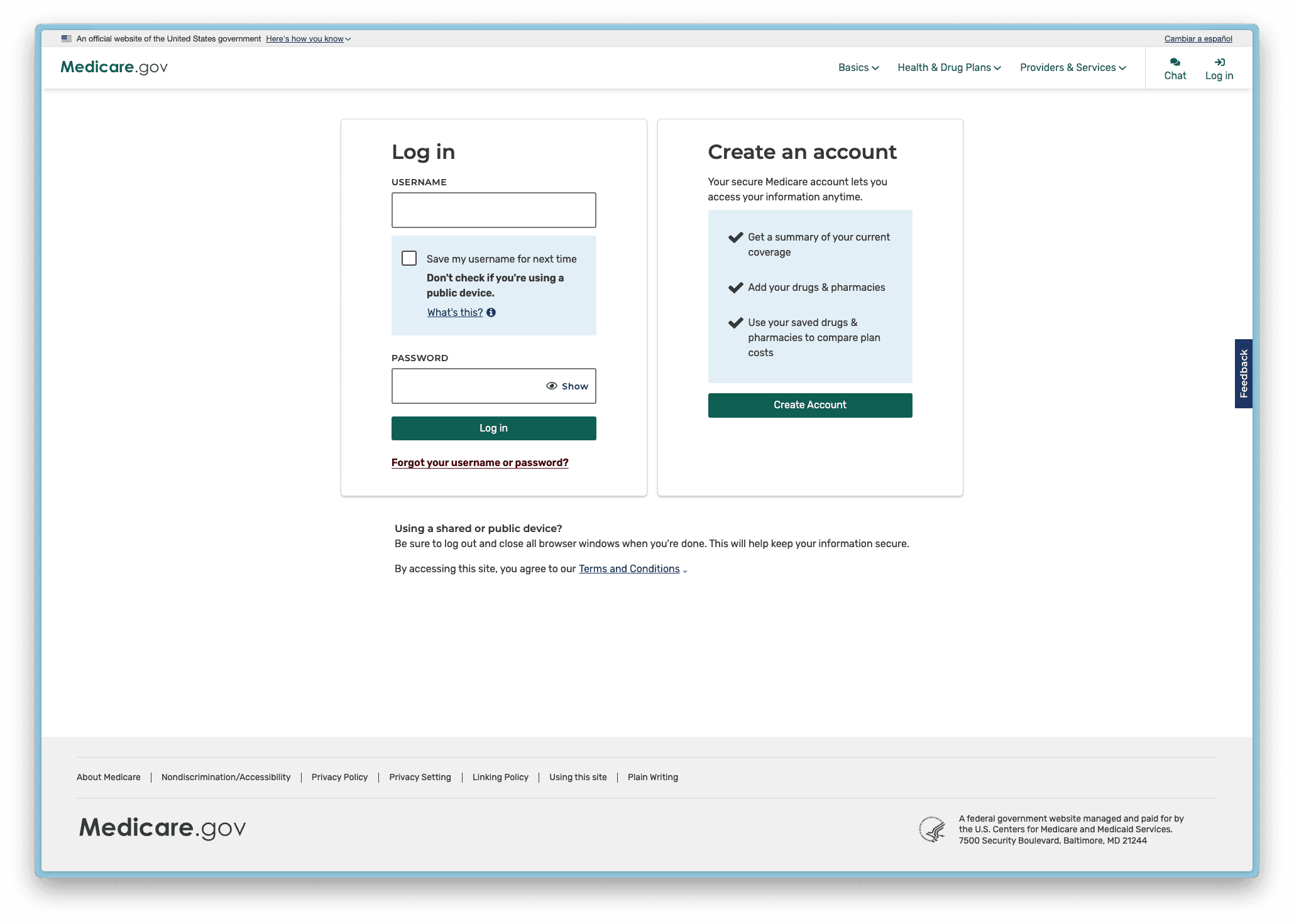
Step 2 - Enter your Medicare number and birthdate.
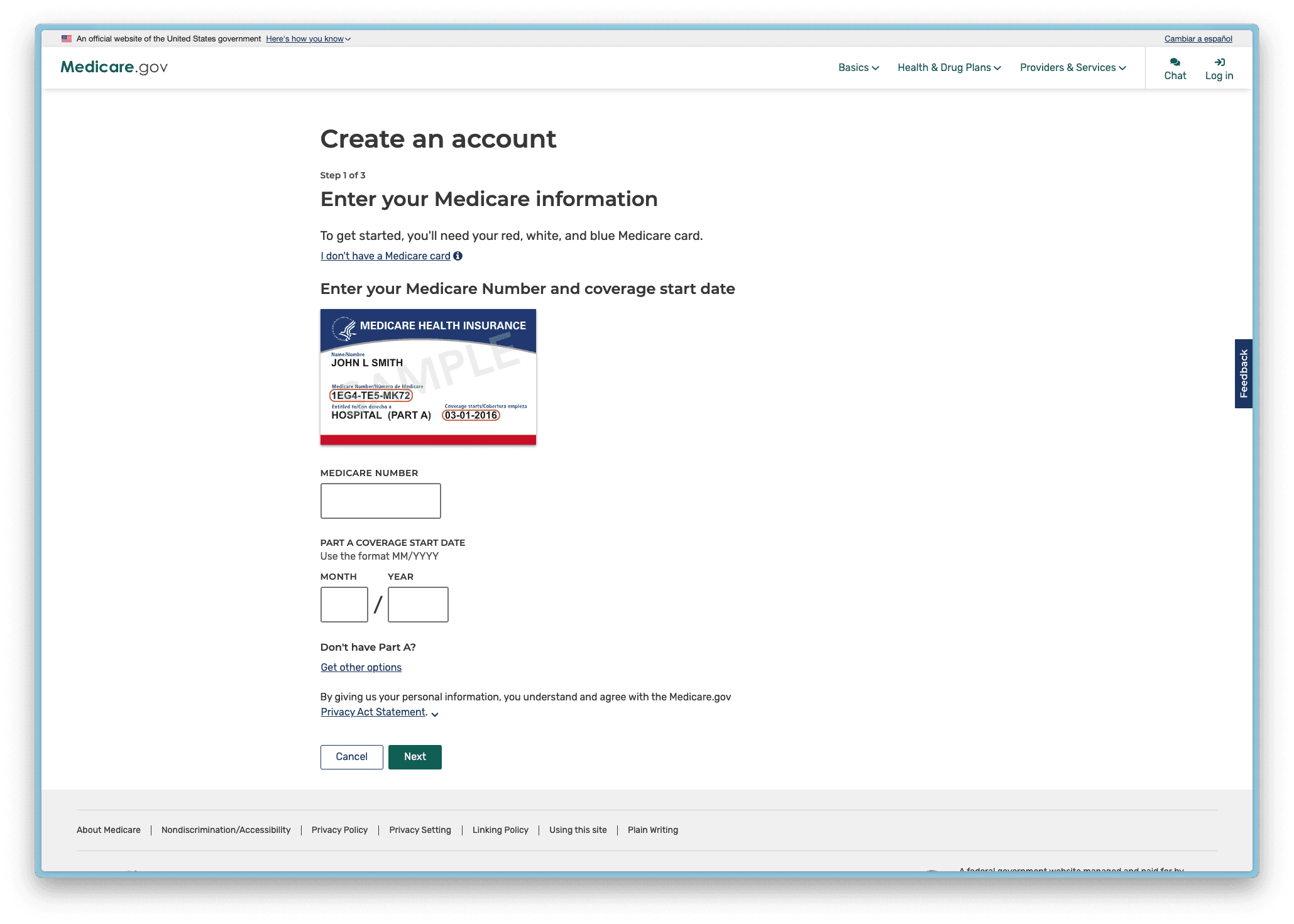
Step 3 - Enter your personal information
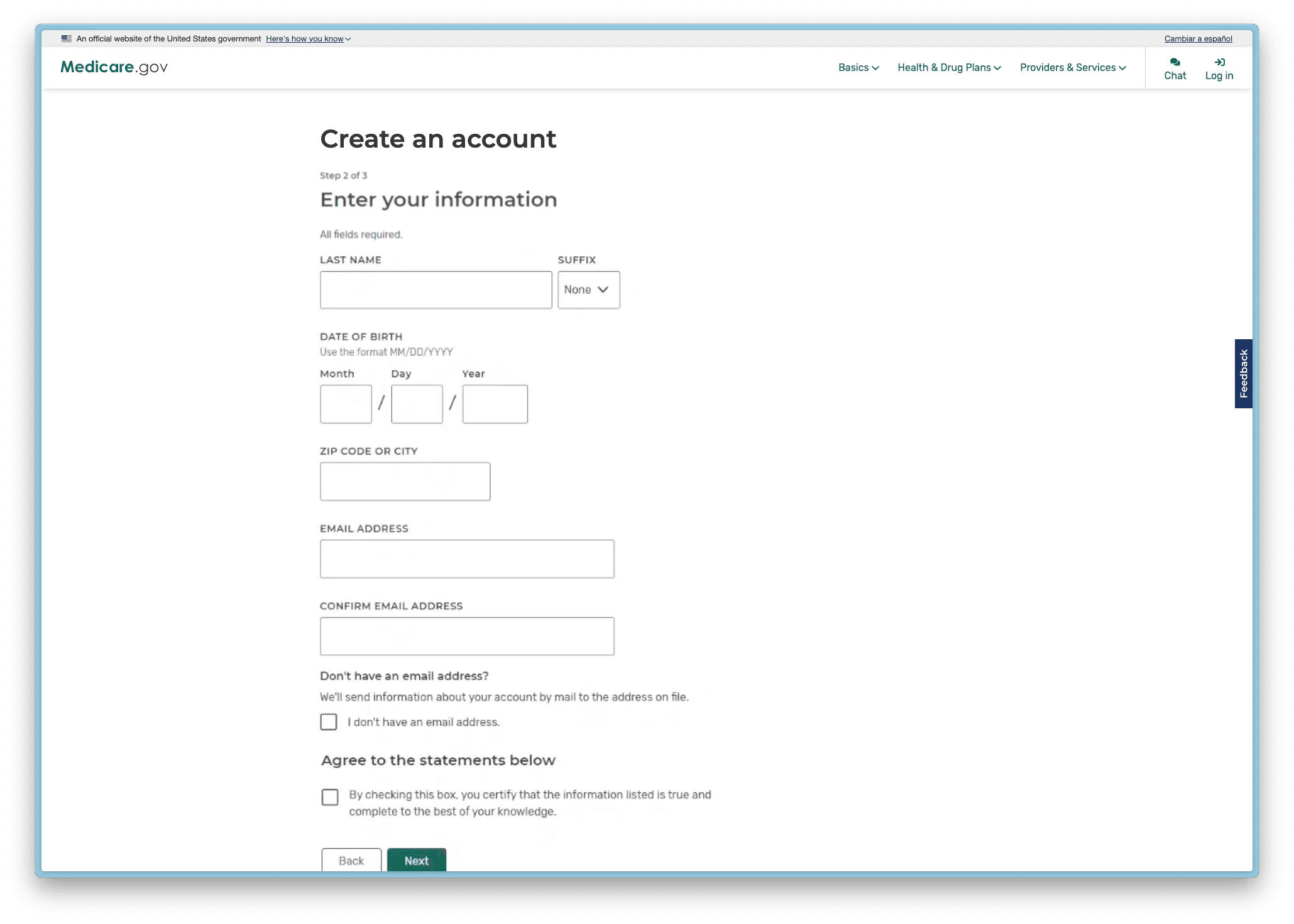
Step 4 - Create a username and password. Store this information securely.
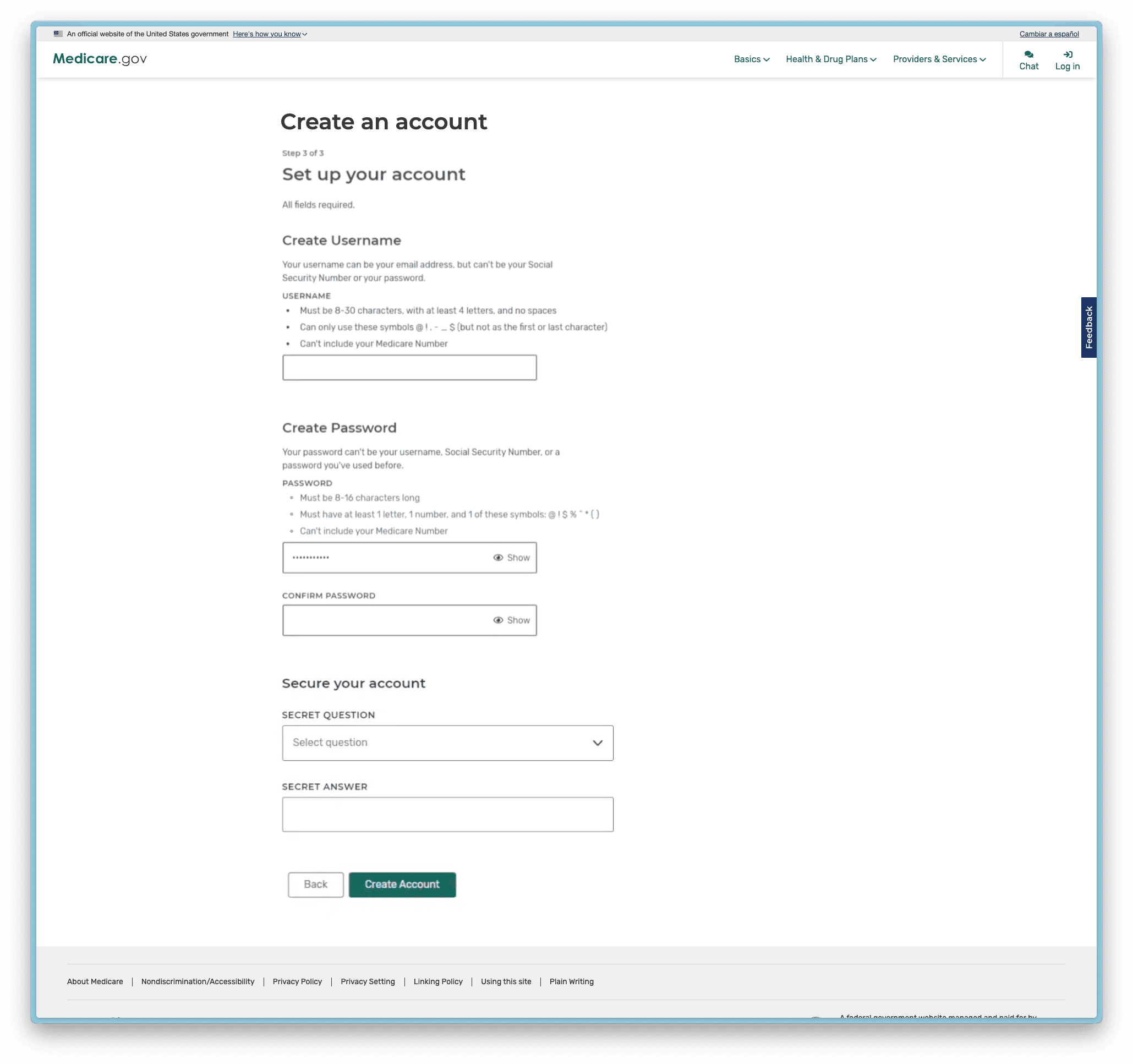
Step 5 - Success! Head back to Flexpa to connect your newly created account
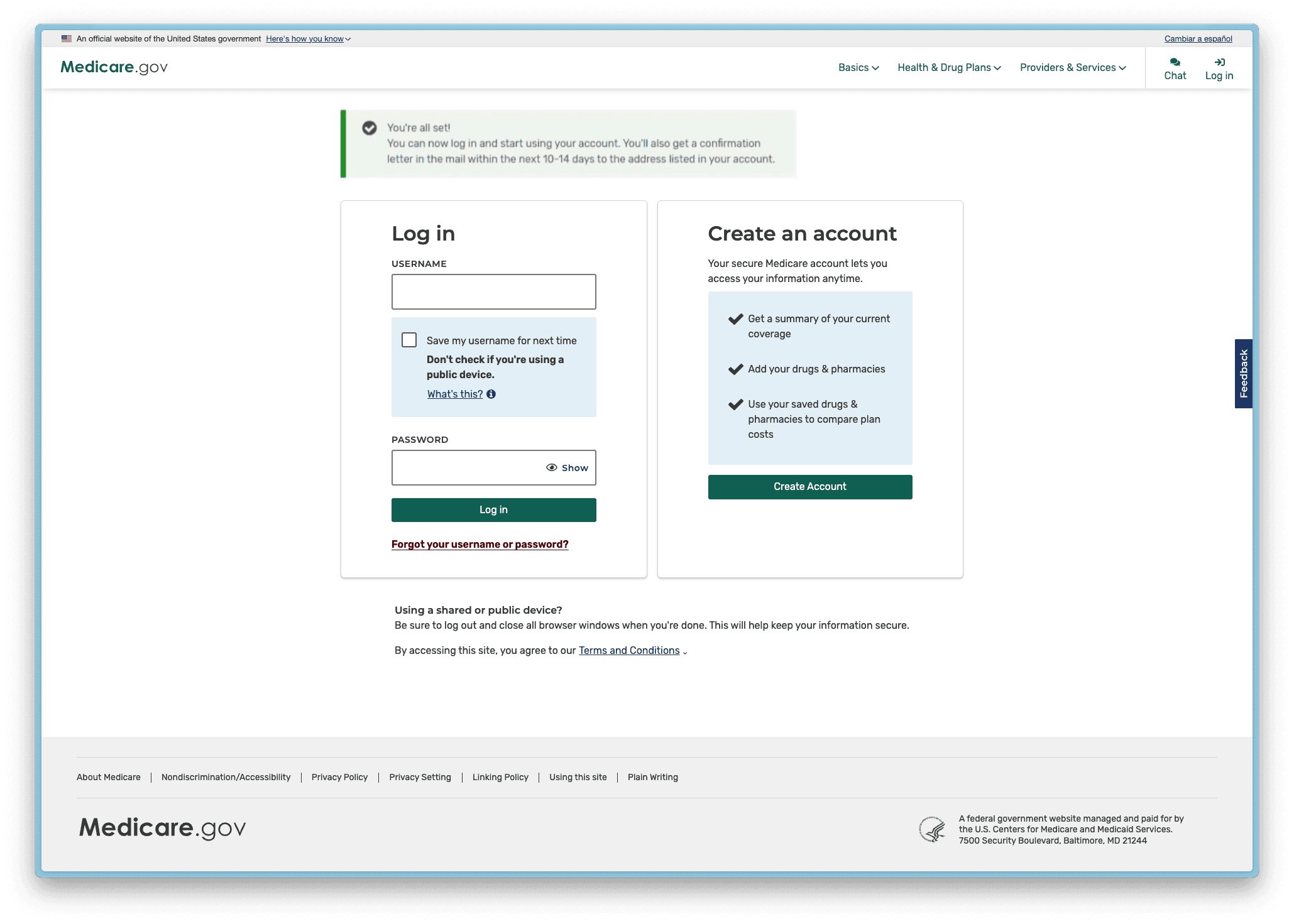
#Molina Healthcare
#Enable data sharing:
Molina requires a specific process to enable data sharing before you can connect through Flexpa. You only need to do the following steps if you haven't enabled data sharing in your Molina portal already.
- Log in to your Molina member portal at member.molinahealthcare.com
- Navigate to your account settings and click "Manage Data Sharing Applications"
- Enable data sharing by confirming you want to share your data and clicking save
- Wait 24 hours after enabling data sharing
- Then attempt the Flexpa connection
Important
If you try connecting without first enabling data sharing in your Molina portal and waiting 24 hours, your connection will fail.
When you enable data sharing, you'll see this confirmation screen:
Click "OKAY" and wait the full 24 hours before attempting to connect through Flexpa.
#Oscar Health
Oscar uses an identity vendor 1Up that requires additional verification. During this verification, you will be asked for your First name. Oscar requires this field to be formatted as Firstname MiddleInitial. For example, if your name is Jane Apple Smith, you would write "Jane A" in the Firstname field highlighted below.
#PacificSource
PacificSource requires you to create a new login for the ability to connect your data to other applications. This is not the same username and password as your normal Pacificsource online login. When you click PacificSource in the Flexpa interface, you will be presented with the below screen. Even if you have existing online login, you will need to click "Sign up now" as highlighted below.
Once you click "Sign up now" you will see the following steps to create an account:
Now you can use this newly created login to connect your account to Flexpa
#Healthfirst
Healthfirst uses 2-factor authentication (2FA) to verify your identity when connecting through Flexpa.
#Not receiving verification codes?
If you're having trouble receiving the 2-factor authentication code:
- Update your contact information - Log in to your Healthfirst member portal and make sure your email address and phone number are up-to-date
- Check spam folders - Verification codes might be filtered into your spam or junk email folders
- Wait a few minutes - Sometimes there's a delay in delivering codes
- Try a different contact method - If available, switch between email and text message verification
If you've tried these steps and are still having issues:
- Contact Healthfirst Member Services at 1-888-260-1010
- Ask them to verify your contact information on file
- Request that they confirm your account is enabled for third-party data sharing
#Premera
Premera currenty only allows two health plans to connect their data.
- AK individual
- Medicare Advantage
To request your health plan, please submit a message like the one below in your Premera member portal.
"Hi Premera team, I am a member and would like to connect my information to the application Flexpa via the Patient
Access API. Can you enable access to connect my health data with them?"
#Priority Health
Priority Health uses an identity vendor 1Up that requires additional verification. During this verification, you will be asked for your Plan Member ID. Priority Health requires this field to be formatted as XXXXXXXX-XX.
#UnitedHealthcare
When connecting with UnitedHealthcare, you might encounter specific issues:
#"If an account is found" error message
This typically means either:
- Your account is too new (UHC requires accounts to be active for 24-48 hours)
- Your login credentials don't match their records
- Your account hasn't been fully set up or verified
#How to fix UnitedHealthcare connection issues:
- Verify your account is at least 2 days old - newly created accounts need time to fully activate
- Double-check your username and password on UHC's website directly
- Update your contact information in your UHC account to ensure verification codes can be delivered
- Complete all account verification steps in the UHC portal before attempting to connect
#Identity Verification Vendors
#What are identity verification vendors?
Many health plans use third-party companies to verify your identity before allowing access to your health data. This is an extra security step to protect your information.
If you see a login screen that looks different from your regular health plan portal, you're likely being asked to complete this additional verification process. Important things to know:
- Your regular health plan username and password might not work directly
- You may need to create a new account specifically for data sharing
- You'll need to provide personal information that matches your health plan records exactly
- This is a one-time process in most cases
#How to identify and use verification services
- Compare what you see with the screenshots below to identify which verification service your health plan uses
- Follow the specific instructions for that verification service
- Look for the "first time user" or "register" options highlighted in yellow boxes
- Use identical information across all verification steps (same name spelling, address format, etc.)
Pro Tip
If you're stuck on the verification process, try logging in to your regular health plan portal first, updating your personal information there, and then returning to the Flexpa connection process.
#1Up health
Click here to see the health plans that use 1Up Health as their identity verification partner.
- Arkansas Medicaid
- BMC HealthNet Plan Well Sense Health Plan
- Delaware Medicaid
- Georgia Department of Community Health
- Georgia Medicaid
- Heart First Colorado, State of Colorado
- Kansas Medical Assistance Program (KMAP)
- Kentucky Medicaid
- Louisiana Medicaid
- MaineCare
- MassHealth
- Nevada Medicaid
- New York Medicaid
- Oklahoma Health Care Authority, State of Oklahoma
- Rhode Island Medicaid
- State of Iowa
- The Health Plan of West Virginia
- UCare
- Vaya Health
- Vermont Medicaid
- Viva Health
- VNSNY
- VNSNY CHOICE
- West Virginia Medicaid
- Western Health Advantage
- Wisconsin Department of Health Services
- Yamhill Community Care Organization
- Zing Health
- Maryland Physician's Care
If you have one of these health plans, you will see a page like this as your login screen. Example in screenshot: Oscar Health. If you have never authorized through 1Up before, click "First time? Click here" as highlighted below.
You will then be taken to a page to verify information about your plan. Certain health plans have specific input requirements for the fields (such as Oscar and Priority Health).
#Edifecs
Click here to see the health plans that use Edifecs as their identity verification partner.
- Blue Cross Blue Shield of Tennessee
- CalOptima
- CareOregon
- Central California Alliance for Health
- Central Health Plan of California
- Chinese Community Health Plan (CCHP)
- Colorado Access
- Community Care of Oklahoma
- Denver Health Medical Plan
- Health New England
- Health Plan of San Joaquin
- Hennepin Health
- ITASCA Medical Care
- Jai Medical Systems
- L.A. Care Health Plan
- Mass Advantage
- Medical Mutual of Ohio
- MetroPlus Health Plan
- Moda Health
- North Dakota Medicaid
- Partnership HealthPlan of California
- Providence Health Plan
- San Francisco Health Plan
- SS&C Test
- State of Pennsylvania
- SummaCare
- Triple-S
- Umpqua Health Alliance
If you have one of these health plans, you will likely see a page like this as your login screen. Example in screenshot: Central California Alliance for Health
#ID.me
Click here to see the health plans that use ID.me as their identity verification partner.
- Community Health Group (CHG)
- State of Connecticut Medicaid
- State of Idaho Health & Welfare
- State of Maryland / Maryland Health Connections
If you have one of these health plans, you will likely see a page like this as your login screen. Example in screenshot: Maryland Health Connections.
ID.me is an identity vendor used by many state and federal agencies for secure identity verification so the verification process is much longer and more thorough for this reason.
If you get an error on the last step asking for a "Display name" as shown below, it often means that some information on a previous step is incorrect. Please make sure that your First name, Last name, Telephone, Birthday, and Address are the same between your ID.me profile, and your health plan profile.
#SmileCDR
Click here to see the health plans that use Smile CDR as their identity verification partner.
- Community Health Plan of Washington (CHPW)
- Health Partners Plans
- Inland Empire Health Plan
If you have one of these health plans, you will likely see a page like this as your login screen. Example in screenshot: Community Health Network of Washington
#Still Having Issues?
If you've tried all the relevant troubleshooting steps and still can't connect your health plan, here are some final tips that resolve many connection issues:
- Wait 24-48 hours after creating any new health plan account
- Try a different device (switch between phone, tablet, and computer)
- Use a different browser (Chrome, Firefox, Safari, or Edge)
- Try connecting during business hours (9am-5pm on weekdays)
- Disable VPNs, ad blockers, and privacy extensions that might interfere with connections
- Contact your health plan directly for assistance with their portal access